Quiz Kit Guide
Quiz Kit allows you to create and host your own live interactive gameshows on Twitch; with your audience playing in real-time as the contestants. Quiz Kit is 100% free, mobile friendly and supports tens of thousands of concurrent players!
1. Installing the extension
-
Go to Quiz Kit's extension page on Twitch and press Install.
-
Open the Stream Manager, and on the left menu navigate to Extensions.
-
Press the My Extensions sub-heading.
-
Under Quiz Kit press Activate and select an overlay.
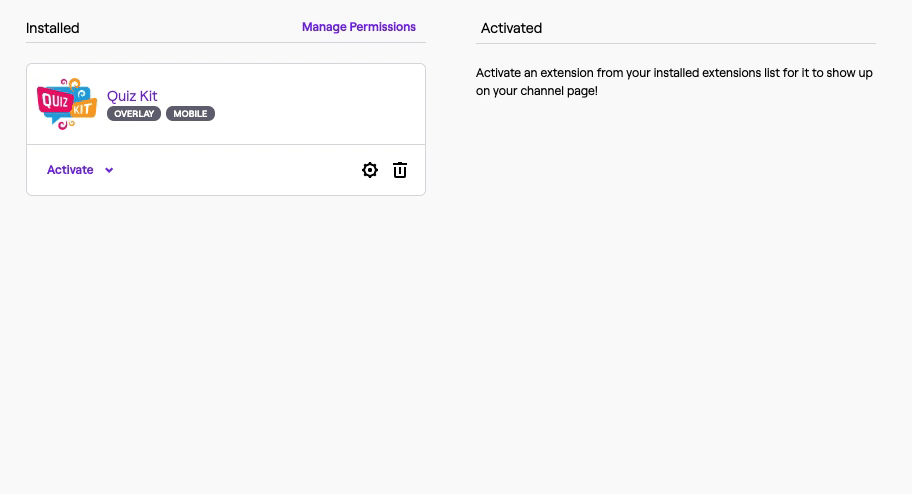
2. Creating a quiz
-
On the My Extensions page, press the cog icon for Quiz Kit to open the config panel.
-
Press Create/Edit Quiz.
-
Press + to begin a new quiz.

-
Choose a title and game mode.
-
Input your questions and answers.
-
Save your quiz!

-
Open the Stream Manager and press the Quiz Kit panel on the right.
-
Select Your Quizzes / Ready Made Quizzes.
-
Choose a quiz.
-
Press Start Quiz to begin the show!

-
Wait for your viewers to select their answer.
-
Reveal the correct answer.
-
Show the scores.
-
Start the next question!
3. Hosting a game show



That's it!
Final tip: Your viewers names won't be shown by default, so encourage them to authorize the extension by pressing the Quiz Kit logo on the right side of the stream and clicking Allow Access.
If you need anything else from us, feel free to reach out at our email or join our Discord server below.

